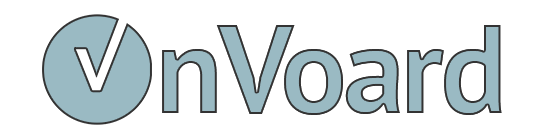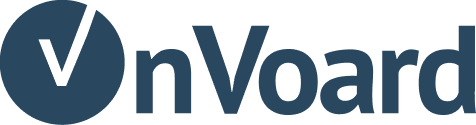Install AOV Progress Bar on Wix
Wix merchants can use AOV Progress Bar by installing the app from Wix app store. See all our Wix apps.
Setup AOV Progress Bar
Go to overview page and add a new AOV progress bar.
Multi-Tiers Discounting
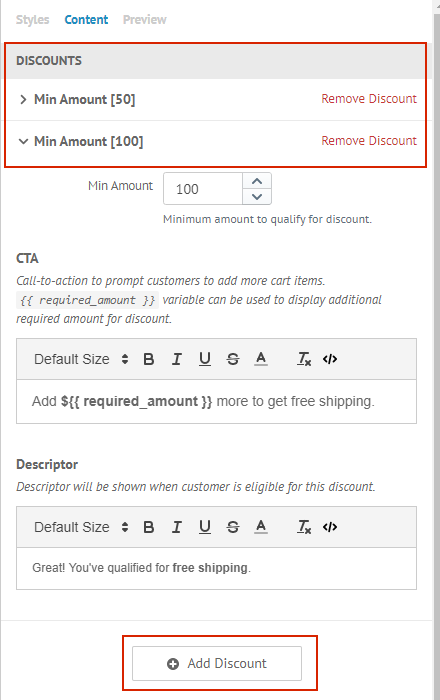
Go to Styles > Content > Discounts to add multi-tiers discounting. This allows you to go beyond offering free shipping to your customers and motivate them to add even more items to unlock more discounts. For example, you can configure discounting in the following manner:
- Free Shipping if Cart Amount is greater than $50
- Additional $10 Off if Cart Amount is greater than $100
One point to note that discounts are evaluated based on cart amount. We currently do not support discounting based on other attributes like number of cart items.
Preview Setup
Go to Styles > Preview to configure widget preview.
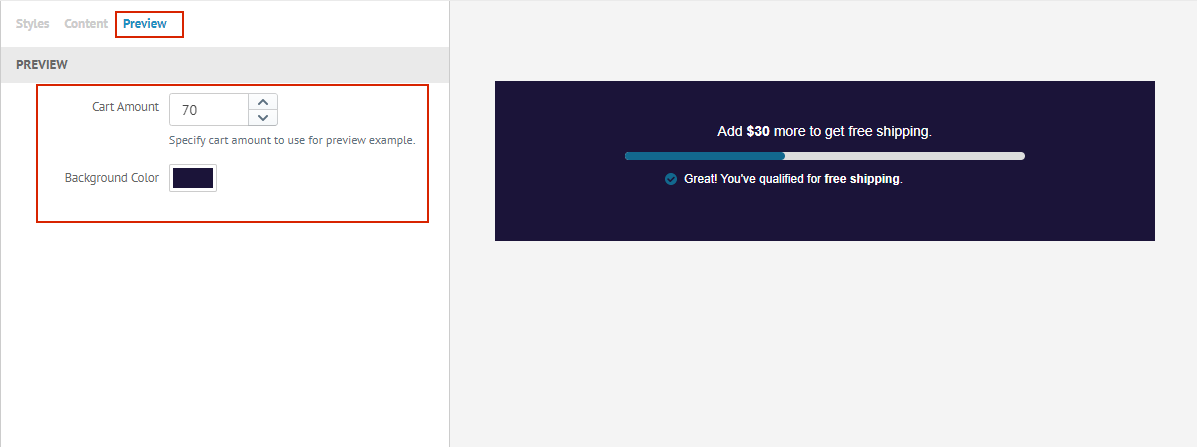
- Change
Cart Amountto see how progress bar changes based on different cart amount. - Change
Background Colorif you need to preview progress bar with non-visible text color like white.
Save to create AOV Progress Bar once everything is ready.
Placement Options
Product Page (Auto) - Will automatically place widget at product page after add to cart button.
Product Page (Selector) - Use placement tool to visually insert widgets into your site without any technical work.
Configure Discounting Rules from Wix Admin
AOV Progress Bar will evaluate based on total cart amount. Thus, it should be used along with storewide discounts. The app will not alter any backend discounting rules that you have setup with Wix. Follow links below to understand how you can configure your store's discounting logic via Wix Admin.
- Wix Stores: About Coupons
- Wix Stores: Creating a Price Discount Coupon
- Wix Stores: Creating a Free Shipping Coupon
Widgets not Working?
See Troubleshooting: Widgets not showing on Wix