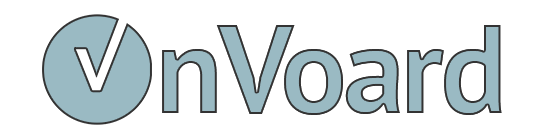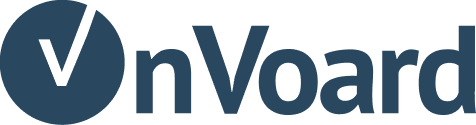Install Star Rating on Shopify Product Page
Follow instructions below to install star rating on Shopify Product Page.
To start, go to star ratings page and add star rating.
Install Star Rating
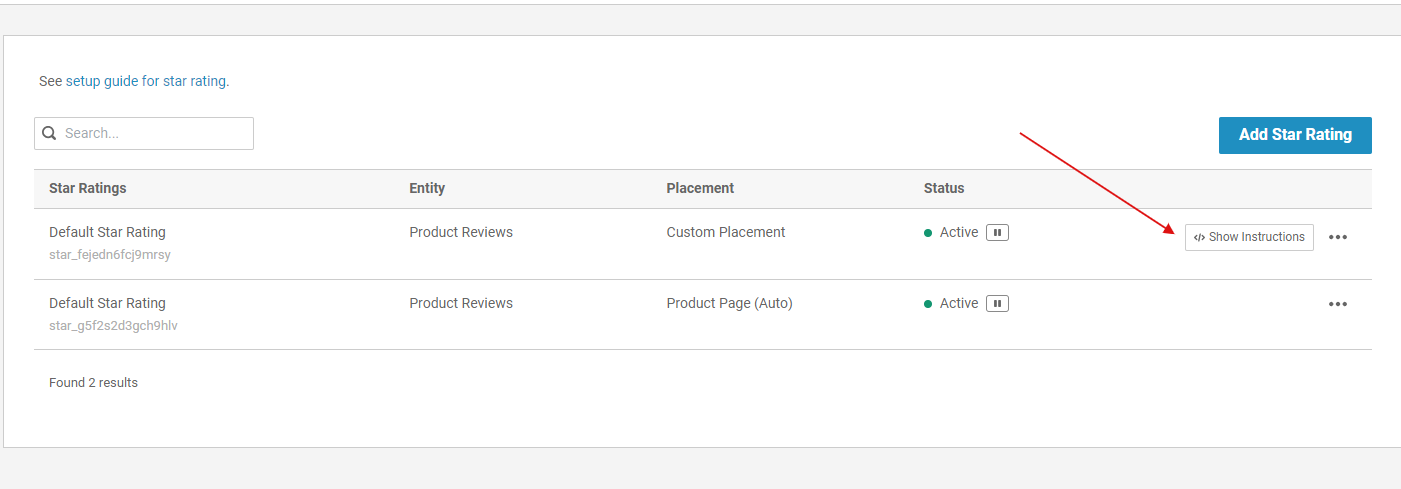
After star rating is created. Select Show Instructions to view installation instructions.
Installation Instructions
1) Initialize App
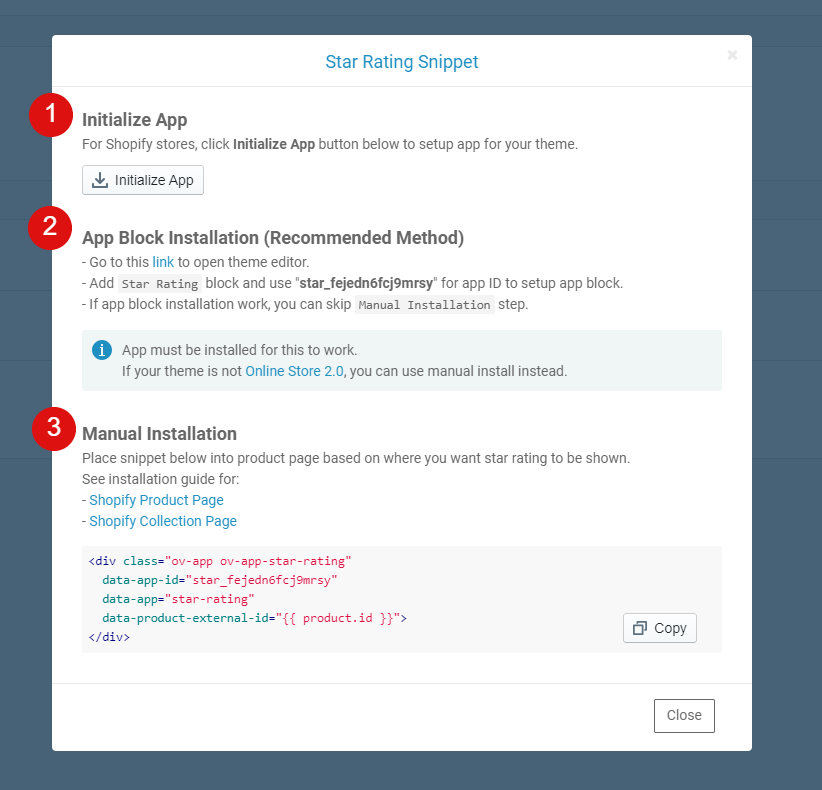
Click on Initialize App button to setup app for your theme. This is a mandatory step, even for manual installation.
2) App Block Installation
Use app block installation if your theme supports Online Store 2.0. For vintage themes, you would need to install manually. If app block installation work, you can skip Manual Installation step.
3) Manual Installation
Use this if you're using vintage theme. Snippet should look something like this:
<div
class="ov-app ov-app-star-rating"
data-app-id="STAR_RATING_ID"
data-app="star-rating"
data-product-external-id="{{ product.id }}">
</div>
Locate product template file
sections/product-template.liquidtemplates/product.liquid
Search for an element with this code: itemprop="name"
Then paste snippet after that element.
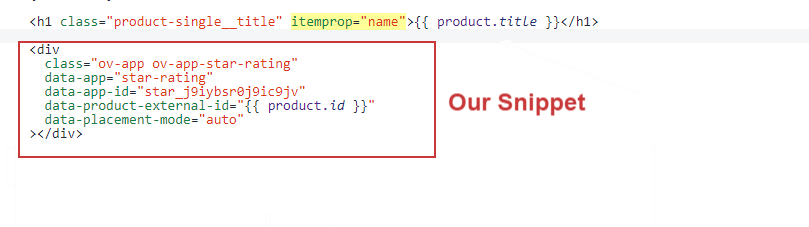
Star rating not showing for some products?
Go to products page and check if product has been imported to our system. If product has not imported, we won't display star rating.
Need help installing?
If you need additional help to install, you can contact us.