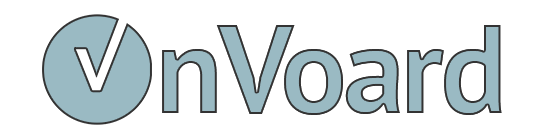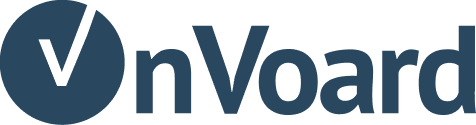Install AOV Progress Bar on EasyStore
Install AOV Progress Bar App
EasyStore merchants can use AOV Progress Bar extension by installing the app from EasyStore app store.
Setup AOV Progress Bar
Go to overview page and add a new AOV progress bar.
Multi-Tiers Discounting
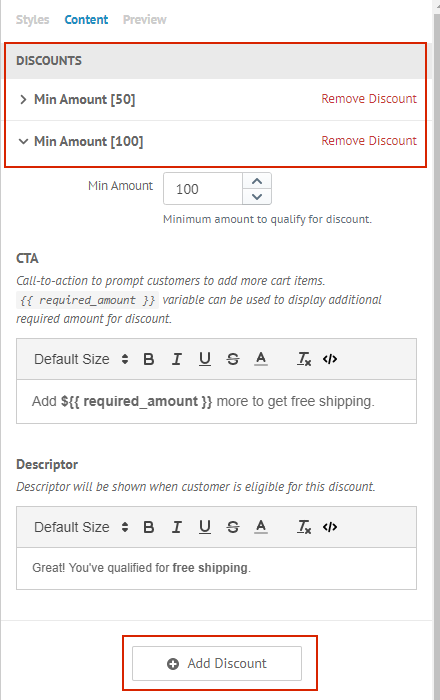
Go to Styles > Content > Discounts to add multi-tiers discounting. This allows you to go beyond offering free shipping to your customers and motivate them to add even more items to unlock more discounts. For example, you can configure discounting in the following manner:
- Free Shipping if Cart Amount is greater than $50
- Additional $10 Off if Cart Amount is greater than $100
One point to note that discounts are evaluated based on cart amount. We currently do not support discounting based on other attributes like number of cart items.
Preview Setup
Go to Styles > Preview to configure widget preview.
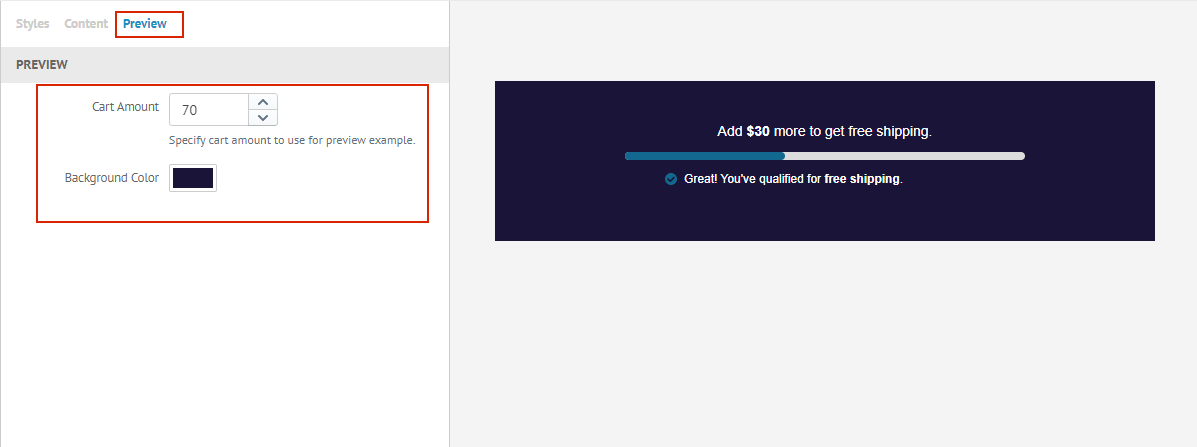
- Change
Cart Amountto see how progress bar changes based on different cart amount. - Change
Background Colorif you need to preview progress bar with non-visible text color like white.
Save to create AOV Progress Bar once everything is ready.
Placement Options
Product Page (Auto) - Will automatically place widget at product page after add to cart button. Keep in mind that this method may not work for every themes. If auto placement doesn't work, use Selector or Custom Placement instead.
Product Page (Selector) - Use placement tool to visually insert widgets into your site without any technical work. See guide for selector placement.
Cart (Auto) - Will automatically place widget at top of cart. Keep in mind that this method may not work for every themes. If auto placement doesn't work, use Custom Placement instead.
Custom Placement - Manually install widget. Use this as fallback if all other placement methods doesn't work.
Custom Placement
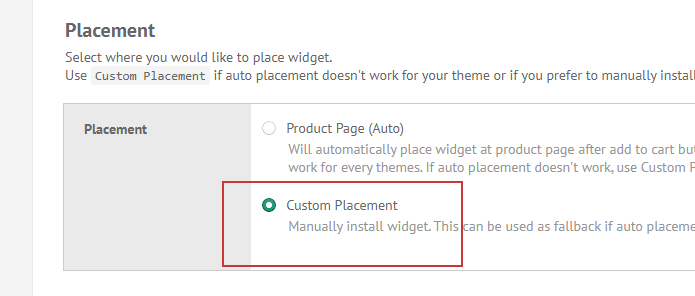
In most cases, our system should be able to automatically install the widgets for you (if you've opted for auto placement). For themes that can't be automatically installed or wasn't correctly installed, you need use Custom Placement.
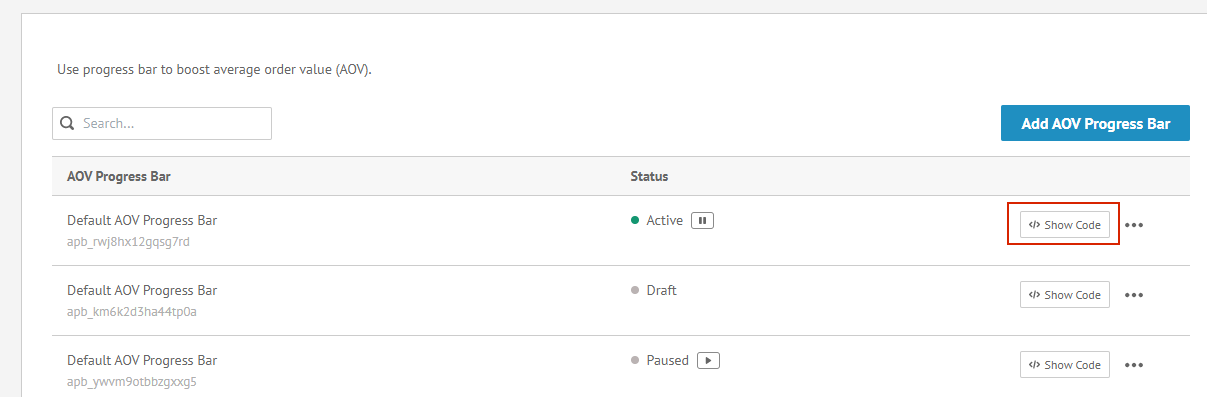
Then select Show Code to view installation instructions.
You will then need to manually add code snippet to your site. Select Show Code after saving and follow installation instructions from there.
Configure Discounting Rules from EasyStore Admin
AOV Progress Bar will not alter any backend discounting rules that you have setup with EasyStore. Follow links below to configure your store's discounting logic via EasyStore Admin.
- EasyStore Admin Promotions
- EasyStore Admin Shipping Configurations (You can configure to allow free shipping if order amount exceeds certain threshold)