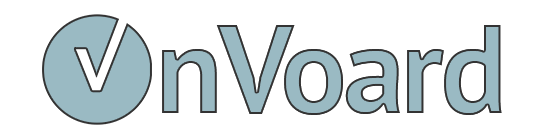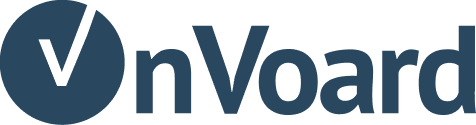Use OnVoard's marketing platform to power back-in-stock notifications
For advanced users, you may want to use OnVoard's marketing platform to power back-in-stock notifications. Here are the reasons why you may want to do so.
Email Editor - Use OnVoard's email editor to fully customize notification emails. For example, add new blocks to email.
Workflow - Customize notification workflow. For example, automatically send another notification email 3 days later if recipient didn't open the first email.
Below we shall walk you through how you can use marketing platform for back-in-stock notifications.
Before you Begin
- Ensure that you are connected to OnVoard's marketing platform app. Go to marketing platform's connections page and check that there's an active connection to your ecommerce store.
- Ensure that you have done initial setup for Back In Stock.
Disable Back In Stock Default Email Sending
Go to back in stock's overview page and edit config.
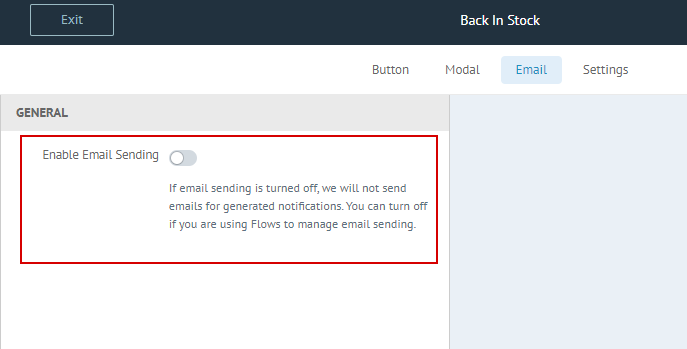
Then go to Email tab and turn off Enable Email Sending. Then save your config.
Setting up Workflow
Select Workflow Playbook
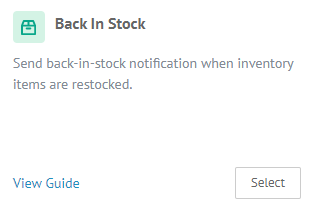
Go to workflow playbooks page and select Back In Stock playbook.
Workflow Configurations
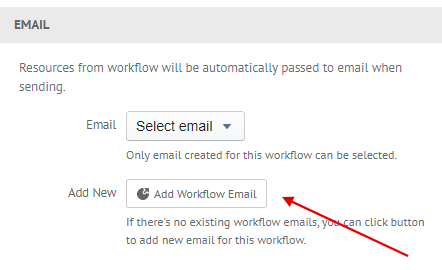
- Select Email (Step 2) and add new email with using template "Back In Stock" email template.
Click Submit to create workflow. That's it, setting up Back In Stock Workflow is easy when you are creating from playbook.