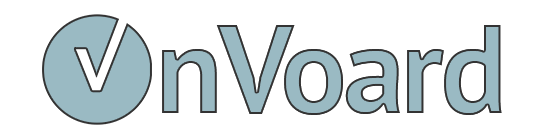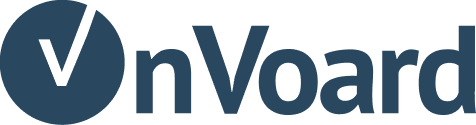EasyStore Checkout Abandonment Workflow
Shipping cost is the number one reason why users abandon checkout. To recover this group of users, ecommerce platforms use multi-step checkout. On step-1 of checkout, user enters their details (name and email) to start checkout and view shipping costs. If they didn't place order after initiating checkout, we can use checkout abandonment workflow to recover these users.
Tip: Use discount code to recover users who've abandoned checkout. Even a $1 discount works more than you could imagine.
In this guide, we'll show you how to setup a EasyStore Checkout Abandonment Workflow.
Before you Begin
- Ensure that web tracking is installed and
Checkout Startedactivity is tracked. - Disable abandoned checkout recovery option in EasyStore to prevent sending redundant emails.
- Understand difference between checkout abandonment and cart abandonment.
How OnVoard track Checkout Started activity?
- For logged-in users, we will trigger checkout started activity when they view checkout page.
- For guest users that are not logged in, we will trigger checkout started activity when they exit checkout page. User must specify email details on checkout form in order for us to track checkout started.
- We will also update
nameandphonefields (if there are any). To prevent accidental overwrites, these fields will only be updated if the existing values are empty.
Keep in mind that we won't track checkout started if there are no items in cart.
Setting up Workflow
Select Workflow Playbook
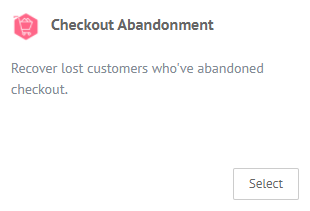
Go to workflow playbooks page and select Checkout Abandonment playbook.
Workflow Configurations
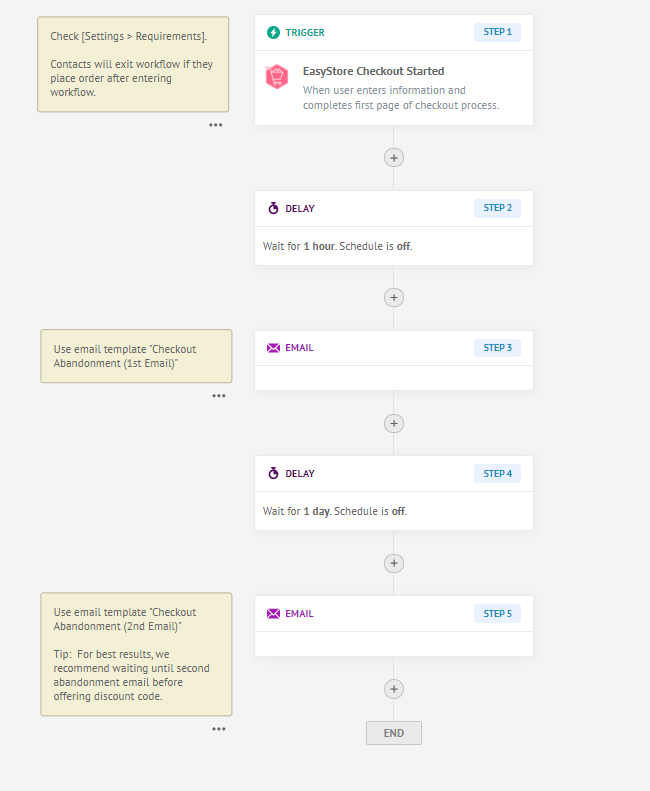
In this workflow, we will send up to 2 abandonment emails to contact.
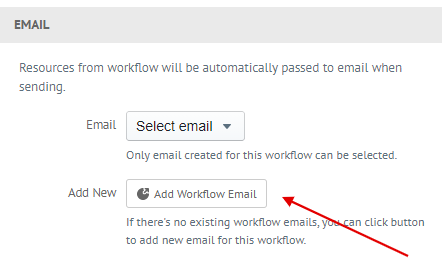
- Select Email (Step 3)and add new email with using template "Checkout Abandonment (1st Email)" email template
- Select Email (Step 5) and add new email with using template "Checkout Abandonment (2nd Email)"
Click Submit to create workflow. That's it, setting up Checkout Abandonment Workflow is easy when you are creating from playbook.
Having issues with Checkout Abandonment?