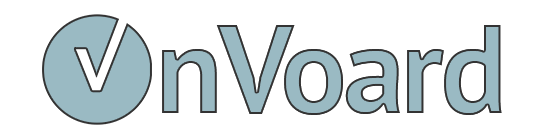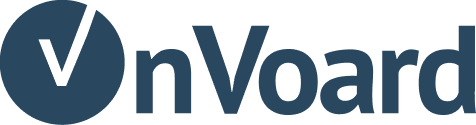Guide for Shopify Merchants (Marketing Platform)
This guide is a walkthrough on how Shopify merchants can setup OnVoard Marketing Platform.
Connect to Shopify Store
Go to OnVoard's app listing on Shopify and connect to your store. After your store is connected, OnVoard will automatically sync the following data from your store.
- Customers
- Products
Depending on the number of records you have, you may take up to a few hours for data to be fully synced.
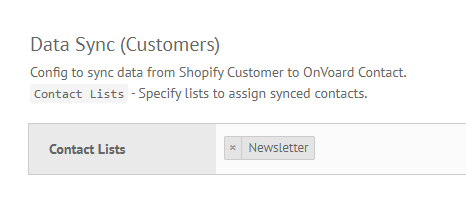
We will automatically create a contact list Newsletter for new accounts. This is the main list for your account. Go to Shopify Settings page. The default settings will automatically add synced contacts to Newsletter list. This setup allows you to have a readily available audience when you need to broadcast emails.
Setup Email Profile & Domain
To send emails, you need to have at least 1 email profile.
- Go to email profiles page.
- If email profile if not created, follow this guide to setup email profile.
- For better deliverability, we recommend setting up email domain as well.
Install Web Tracking
Setting up web tracking for your Shopify store allows OnVoard to retarget your store visitors based on their browsing activity. For example, you can use OnVoard to send cart abandonment email to contacts who've added cart items but didn't complete purchase. You need to turn this on to use workflows like browse abandonment, low stock, price drop, etc.
See how to install web tracking on Shopify store.
Use Workflows to Automate Marketing
Go to workflow playbooks and explore present workflows. We have more than 15 workflow playbooks you can use to automate marketing for your store. Using playbook, you can literally setup workflow within minutes.
Setup Email Campaign
Most workflows involves sending email in one way or another. See guide for setting up email.
Uninstalling App