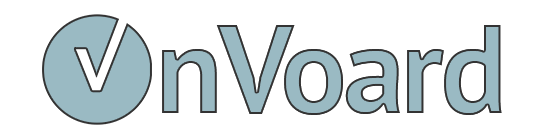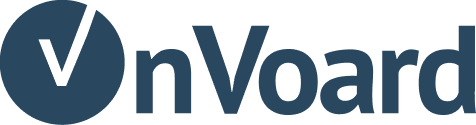Price Drop Workflow
You can use price drop workflow to inform users that price has dropped for products they've shown interest (viewed or add to cart). In another words, price drop workflow is a more targeted version of browse/cart abandonment workflow.
Before you Begin
- Ensure that web tracking is turned on and
Product Viewedactivity is tracked.
Setting up Workflow
Select Workflow Playbook
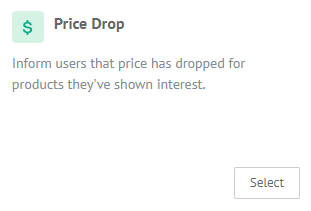
Go to workflow playbooks page and select Price Drop playbook.
Workflow Configurations
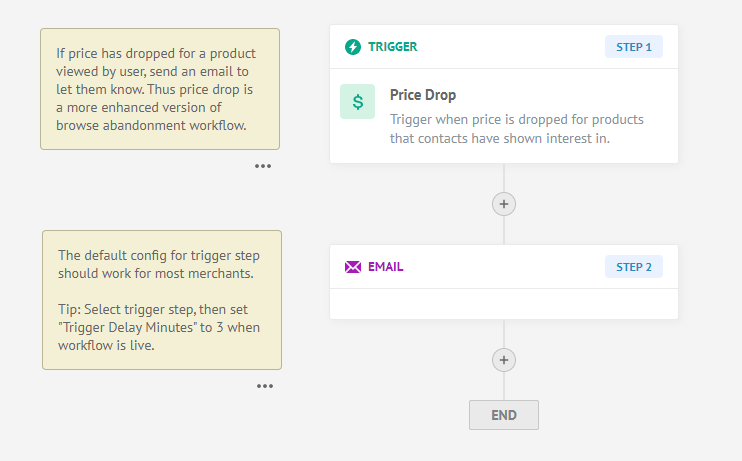
Select Trigger (Step 1).
Look for trigger delay minutes. This is the number of minutes to delay trigger after price drop event occur. Sometimes, merchants may accidentally update wrong price for product. Adding buffer time can help to prevent sending price drop notifications for incorrect updates.
For testing - you can leave it empty to view trigger in real time.
For production - we recommend setting a value between 3 to 5 minutes.
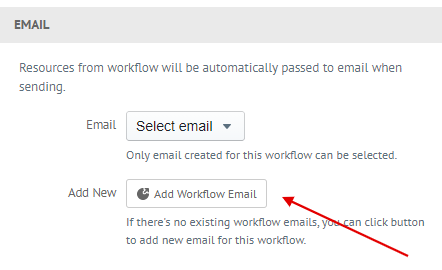
Select Email (Step 2) and add new email with using template "Price Drop" email template
Click Submit to create workflow. That's it, setting up Price Drop Workflow is easy when you are creating from playbook.