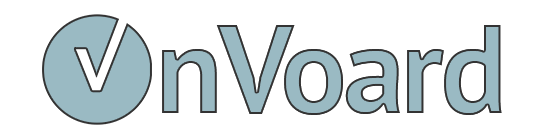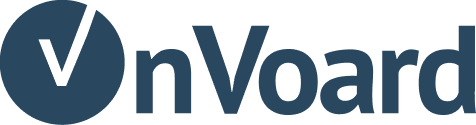Loyalty Setup Guide
Follow guide below to setup loyalty program after you've installed Reperks app.
Customers Synced as Reperks Members
Customers will be automatically synced as members for reperks program. Keep in mind that members can't be manually added via OnVoard. They need to be customers from your store. This is because they need to login to your store in order to view points.
If there's a need to manually add a new member, add them as customer in your store and it will be automatically synced as a reperks member.
Setup Earning Points
To get members to participate in your reperks program, you need to first configure rules for members to earn points. Go to earning points page and add rule.
Setup Store Rewards
Add store rewards so that members can use their points to redeem for rewards. To setup, go to store rewards page and add reward.
For supported ecommerce platforms, Reperks will automatically generate coupon codes for each reward. See list of ecommerce platforms that supports auto-generated coupons. If the platform that you're using doesn't support auto-generated coupons, you would need to manually add coupons for reward.
- See Coupons Guide
Setup Reperks Emails
By default, we will auto provision an email profile using your store credentials.
- Go to email profiles page.
- If email profile if not created, follow this guide to setup email profile.
- For better deliverability, we recommend setting up email domain as well.
Next go edit reperks emails and customize emails based on your preference.
Customize Reperks Widget
Next, you can customize reperks widget that will be shown on your site.
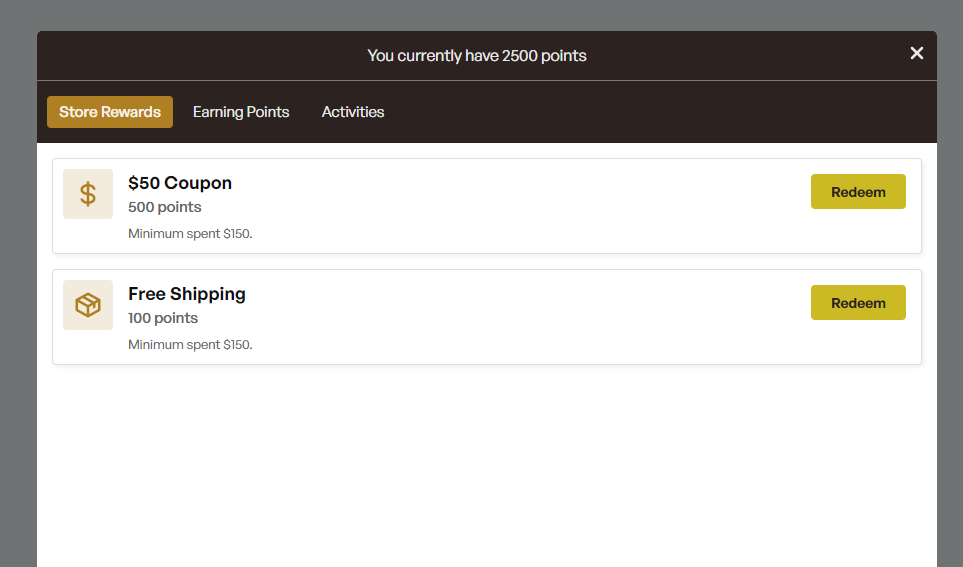
Go edit reperks widget and customize it based on your preference.
Migrate or set initial points for members
To migrate or set initial points for members, you can import existing members data via csv.